How To Start Hootsuite Account?, For You To Organize and Managed Social Media Networks.
- Filipino Virtual Assistance
- Jul 22, 2018
- 4 min read
Your Social Media
Hootsuite is a social media management dashboard. You can use Hootsuite to manage all of your social networks from one place.
In here we will cover how to use your Hootsuite dashboard. Starting with set-up and rolling through advanced features and additional resources, this provides a fundamental outline to supplement your understanding of the Hootsuite dashboard.
Before getting started, sign up for a Hootsuite account and follow the account set-up process.
Adding More Social Networks in the Dashboard
Inside the dashboard, you are able to add up to two more social networks by clicking the
Add Social Network button in the upper left hand corner of your dashboard.
From the pop-up, choose which social network you would like to add from the list on the right. Follow the instructions to connect and authenticate your selected account.
Add Tabs to the Dashboard
Adding Tabs to your dashboard is a great way tokeep your dashboard organized. Tabs are completely customizable. For example, you can have a Tab for your Twitter account, a geographical location, or even search word results
To add a Tab, click the small plus sign at the top of your dashboard.
Under Tabs, you can add a variety of different Streams according to the Social Networks you have added.
Add a Stream
On your first visit to the dashboard, you will be prompted to add three Streams. The types of Stream that you will be able to add depend on the Social Network that you chose upon registration. For example, from your Twitter account you can add Streams like Sent Tweets, ReTweets, and Mentions. From your Facebook account, you can add Streams like Wall Posts and News Feed
In the Add-Stream Helper, choose which Social Network you would like to add. From the Select the type of Stream list, choose which Streams you would like to appear in your dashboard.
Customize Your Dashboard: Move, Rename & Delete Tabs
Horizontally move tabs to organize your dashboard to match your work
Simply click on a tab name to rename it. Organize tabs by network type, theme, organization — your choice.
Tabs are easily deleted with the ‘X’. Set up temporary tabs for special events — you can always delete, customize, or add more later.
Publish a Message
Ready to share a message. Composing and sending messages allows you to create custom content for your selected Social Networks.
To share a message, first choose which Social Networks you would like to share with from the Pro le Picker in the top left corner of your dashboard.
Type your your message in the Compose Message box. To share immediately with your selected social networks, click Send Now.
Schedule a Message
The scheduling feature allows you to create messages in advance and send them out on the day and time that best suits your social schedule.
To schedule a message for later, click the calendar icon to view the drop-down calendar. Set the date and time you wish to send your message and hit Schedule.
Alternatively, you can turn on AutoSchedule to have Hootsuite choose the most optimal time of day for you.
Add Apps to your Dashboard
The App Directory let you add extra functionality to your Hootsuite dashboard. You can add apps like Instagram, Flickr, YouTube, Tumblr, MailChimp and many more apps to your Hootsuite dashboard.
Upload Image...
To add an App from the Add-Stream-Helper, click the Apps button. You will be able to directly add any of the Apps you currently have installed, or click the “Get More Apps” button at the top to add to your selection.
You will be redirected to the App Directory, where you can browse hootsuite collection of 50+ Apps. Simply click “Install Now” and authenticate your account. Voila!A new Stream will appear, populated with your app- account information.
Access the App directory from the Launch bar
To get to the App Directory, hover over the Launch Bar at the left-hand side of your dashboard and click the puzzle piece icon. Once inside the App Directory, you can choose from over 50 apps that help add diversity and functionality to your dashboard.
Upload Image…
Installation is easy: simply click the Install App button next to the app you’d like to add. Voila! The app will automatically create a new Stream, from which you can authenticate and connect your account.
Additional Resources
Visit the Hootsuite Help and Training portal for access to live and on-demand Training, FAQs and articles, our friendly user Community, and our Support Team.
Follow @Hootsuite_Help on Twitter for troubleshooting tips and more.
Enroll with Hootsuite University to help you maximize your understanding of the dashboard.
Hoot100 is a great introduction to the kind of learning Hootsuite University has to o er.
You can also enroll Social Media Courses To Filipino Virtual Assistance.
Download the Mobile App
Hootsuite is available as an app for your mobile device (iPhone, iPad, and Android), and can be downloaded from your device’s app store.
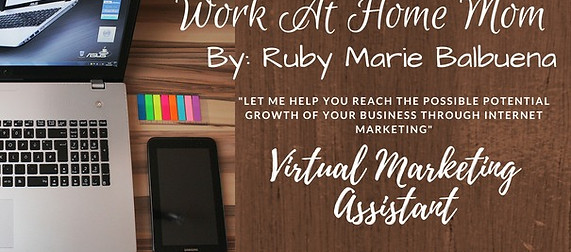























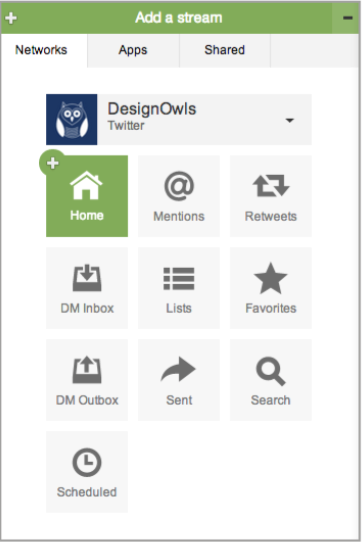




Comments